Note
If your order was not placed online, you must contact us so that we can connect your past order history to our online database.
Version 10 of Accordance Bible Software links to your online account for downloading and installing most purchases without the need for installers or unlock codes. If you installed Accordance via a downloadable Installer, the first time Accordance is opened the Easy Install dialog box opens, for downloading and installing the rest of your purchases. However, you can open the Easy Install dialog box at any time.
Prerequisites to Using Easy Install
Your online account is linked to our in-house database whenever an online order is processed. We match accounts so you can view your entire purchase and registration history.
|
|
Note If your order was not placed online, you must contact us so that we can connect your past order history to our online database. |
Install Additional Purchases for Accordance Bible Software

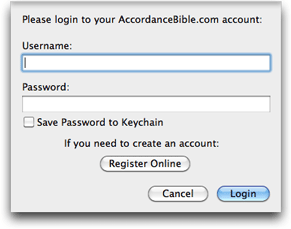

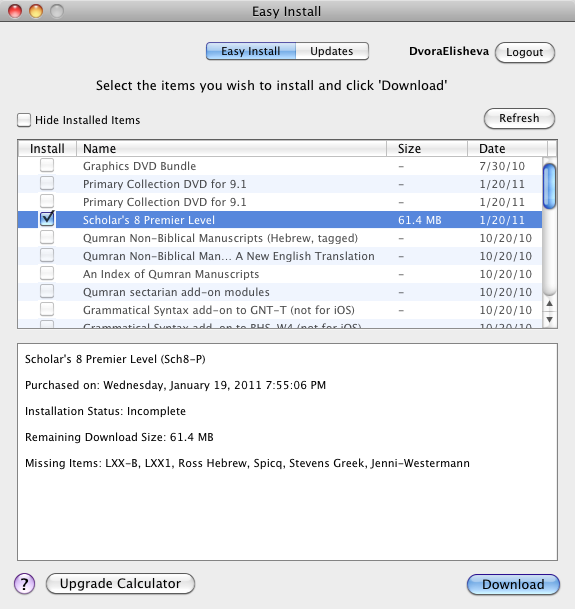
|
|
Hint To quickly select/deselect all items in the Easy Install dialog box, press –Shift– and click a checkbox. |
|
|
Note If Accordance is on your main drive you can find the temporary downloads in: Library/Caches/TemporaryItems/AccordanceUpdates/ of your home folderYour home folder on the Mac, usually identified by your name On an external drive temporary downloads are found in the Accordance folder. |