Open topic with navigation
You are here: Biblical Research and Analyses > Language Study Tools > Diagram Sentence Structure > Diagram Sentence Structure
Diagram Sentence Structure
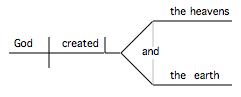 Diagramming is a great way to break down a passage's flow of thought by grouping and arranging the various words and phrases according to their function in a sentence.
Diagramming is a great way to break down a passage's flow of thought by grouping and arranging the various words and phrases according to their function in a sentence.
The Diagram feature lets you create diagrams of sentence structure for any Bible text, and is particularly useful with grammatically tagged texts. Standard Macintosh drawing capabilities are used wherever possible, making the Diagram features intuitive to most users.
You should be familiar with the principles of diagramming in order to create a diagram; these principles are outside the scope of Accordance Bible Software; however, for your convenience, here is a link to help beginners to sentence diagramming get started.
An example of a diagram is shown above. This diagram uses the Baseline symbol to distinguish the subject from the verb, the Direct Object symbol to mark the direct object, and the Left Branch symbol to distinguish the two phrases joined by the conjunction "and."
Open a Diagram Tab and Create a Diagram
- Select words in a grammatically tagged Bible text.
For example, select "God created the heaven and the earth" in Genesis 1:1.
- On the Amplify menu, choose Language>Diagram. A Diagram tab opens in a Language Tools zone.
- You can also customize the Workspace toolbar to open a Diagram tab from there.
- Each word is a separate "object" which you can drag anywhere within the tab.
- On the left side of the Diagram tab is a palette with symbols used to distinguish subjects from verbs, direct objects, and other parts of sentence structure. Rest the cursor over any symbol to view a help tag about that symbol.
- Diagram the sentence, as follows:
- Drag symbols from the palette to main diagram workspace.
- Position the text over the appropriate symbols.
- If desired, save the diagram for future use (File>Save As).
An example of a Diagram tab for Genesis 1:1 is shown below.

Diagram Tab Features
The features of the Diagram tab are detailed under the picture.
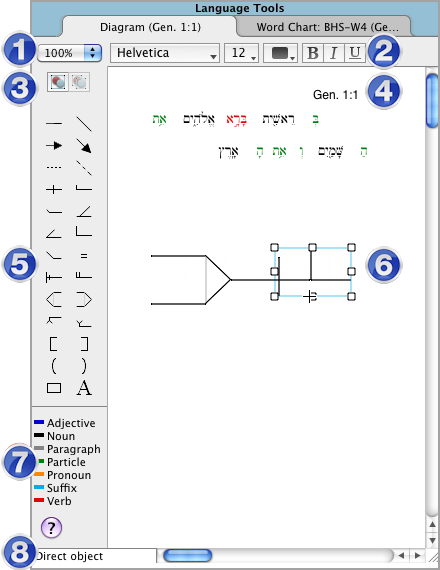
| 1 |
Magnification pop-up menu |
Select a different magnification to zoom in or out of the Diagram tab, to fine-tune the details or see the big picture |
| 2 |
Font bar |
Used to format words of the text; the Bold button works for text and objects |
| 3 |
Group and Ungroup buttons |
Used to group and ungroup selected items in the Diagram tab |
| 4 |
Words of the Text |
The selected text is displayed as a series of objects, color-coded for parts of speech (in tagged texts); place the cursor over a word in the Diagram to see its definition in the Instant Details |
| 5 |
Symbol Palette |
Symbols for diagramming sentence structure:
- Line, arrow and dashed line that snap to horizontal or vertical
- Line, arrow and dashed line that can be set to any angle
- Base line/Direct object
- Predicate/Indirect object
- Simple and partial modifier
- Full modifier/Equals
- Infinitive/Complement
- Upper and lower standard
- Left and right bracket
- Left and right arc
- Rectangle/Text box
|
| 6 |
Diagramming Area |
Create the diagram in the rest of this area |
| 7 |
Color Key |
Key to colors of text (5 in the picture) |
| 8 |
Symbol Tip |
Shows the name of the symbol the cursor is resting on (in the Symbol palette and the diagramming area) |
Tips for Creating a Diagram
- Drag a symbol to the diagram from the Symbol palette. The symbol expands to its full size and snaps in place. If desired, you can also change the color of any item in the Diagram tab.
- For Hebrew diagrams: Alt+Drag– a non-paired symbol from the palette to reverse its direction.
- Resize a symbol by selecting an item and dragging one of the corners or grow points (the cursor changes to a + when it rests over the grow point). The object retains its shape and snaps through a series of new sizes.
- Enlarge or shrink the selected item(s) using the corner grow points. If grouped, all items remain aligned and grow/shrink proportionally. If not grouped, then select one item at a time to enlarge/shrink proportionally.
- Move words or symbols by dragging them (when the cursor changes to a white arrow).
-
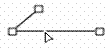 Select words or symbols by clicking on them (when the cursor changes to a white arrow), or –Shift–Click– to select two or more objects. You can also draw a box around multiple symbols to select them.
Select words or symbols by clicking on them (when the cursor changes to a white arrow), or –Shift–Click– to select two or more objects. You can also draw a box around multiple symbols to select them.
- Move selected items with the arrow keys, drag them with the mouse, or delete them. Press Alt+ with an arrow key to move objects one pixel at a time in the arrow direction.
- Align selected text items to the grid: –Return– moves the items down on the grid; –Tab– moves items right on the grid; –Shift–Tab– moves items left on the grid.
- Group and Ungroup selected objects using the Group/Ungroup buttons (3, picture in Diagram Tab Features, above), shortcut keys (–Alt–G or –
 –Alt–G), or the Select menu.
–Alt–G), or the Select menu.
- To Duplicate objects, hold on Alt+ while dragging the object.
- Copy a selected object or group to another Diagram tab by dragging it to the new tab.
- You can also copy selected items from one Diagram tab to another using the shortcut keys or shortcut menu. For example, to use the shortcut keys:
- In the source Diagram tab, select the desired item(s) and press –Alt–C.
- In the target Diagram tab, click and press –Alt–V.
- Drag an object and scroll the tab at the same time by placing the cursor over the inner border of the .
- Add text by dragging the A on the Symbol palette to create a text box. Use the Font bar to change font, size, color, and style.
- Double-click a word to open the text box and Edit it.
- The color and style of new items depend upon whether another item is already selected. If no items are selected, the new item is initially black with a plain style. If an item is selected, the new item is the color and style of the selected item, as before.
Diagram Tab Options and Settings
- Page margins are shown as blue lines, and can be set via the File menu (File>Page Setup).
- Use the scrollers, or –Ctrl+arrow keys to Scroll through the tab.
- Copy and paste the entire image or selected objects to another program, or save them as a PICT file. In either case you can then edit the individual components of the picture.
- Right-click within the Diagram tab and choose Set Diagram Display to set the following options for the active Diagram tab, or the default for future Diagram tabs:
- Grid spacing
- Number of Pages
- Font size
- View all text in black
- Show color key
- Print all text in black
- Colors for Parts of speech

|
Hint
Large horizontal grid spacing helps in arranging objects or words in columns.
|
You are here: Biblical Research and Analyses > Language Study Tools > Diagram Sentence Structure > Diagram Sentence Structure
Open topic with navigation
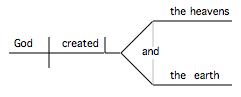 Diagramming is a great way to break down a passage's flow of thought by grouping and arranging the various words and phrases according to their function in a sentence.
Diagramming is a great way to break down a passage's flow of thought by grouping and arranging the various words and phrases according to their function in a sentence. 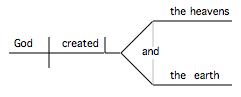 Diagramming is a great way to break down a passage's flow of thought by grouping and arranging the various words and phrases according to their function in a sentence.
Diagramming is a great way to break down a passage's flow of thought by grouping and arranging the various words and phrases according to their function in a sentence. 
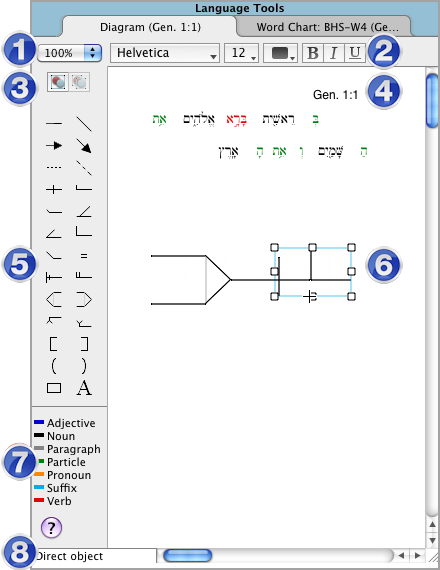
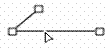 Select words or symbols by clicking on them (when the cursor changes to a white arrow), or –Shift–Click– to select two or more objects. You can also draw a box around multiple symbols to select them.
Select words or symbols by clicking on them (when the cursor changes to a white arrow), or –Shift–Click– to select two or more objects. You can also draw a box around multiple symbols to select them.