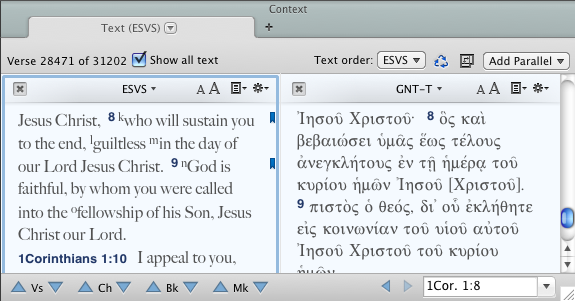Open topic with navigation
You are here: Digging Deeper > Study Aids: Tools and Parallels > The Text Tab
The Text Tab
The Text tab is a non-searchable Bible Text tab which opens when you:
- Select Context (
 ) from the Workspace toolbar.
) from the Workspace toolbar.
- Choose Context from the Amplify menu.
- Click a Scripture reference link in a Tool, User Notes, or Notes pane.
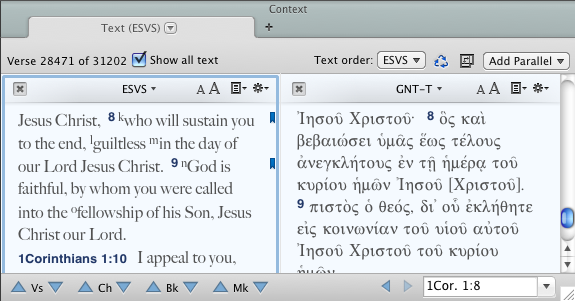
- Show all text: Acts as a toggle between display of only the original verses or the entire text with bookmarks.
- Text order pop-up menu: pop-up menu regulates the order in which verses are displayed in the text tab. It lets you change the text from which the verses are taken, so that verses may be viewed in a different order.
- When you click Context (
 ) on the Workspace toolbar, the tab opens with the same Bible text panes as the original tab, and displays the entire text with a bookmark on each of the verses selected in the search results. The panes are scrolled to display one verse before the first bookmark. The tab is reused as long as the Text order pop-up menu matches the text in which the selection is made, and Show all text is checked.
) on the Workspace toolbar, the tab opens with the same Bible text panes as the original tab, and displays the entire text with a bookmark on each of the verses selected in the search results. The panes are scrolled to display one verse before the first bookmark. The tab is reused as long as the Text order pop-up menu matches the text in which the selection is made, and Show all text is checked.
- When opened from a scripture link in a tool, the default text for that tool is opened and only the verses included in the selected link(s) are shown. If a Text tab is already open, it is reused even if the texts displayed do not match the default text.
- In either case, if the verse is not found in the text showing in the Text order pop-up menu, the tab appears with empty panes, and you can change the text to an appropriate one.
- Use the Add Parallel pop-up menu on the Hit Options bar to add additional panes with Bible texts, reference tools, User Notes, or , just like in the .
- The text in each pane is just like the Bible text pane in a Search tab. It can be selected for copying or for any of the Amplify features available from the Search tab. Bookmarks and User Notes can also be added.
- The verses displayed in the tab can be searched using the CONTENTS command in another tab.

|
Hints
- Add your favorite reference tools and Bible texts to a Text tab showing all text. This tab will update whenever you choose Context, or click on a verse reference in a tool. You can even click on a Scripture link in one of the tools showing in the tab, and it will update itself to display that verse in each pane.
- To see linked verses that are not in either of the default texts for that tool, open a text tab and set the Text order pop-up menu to the text you want. For example, your default texts are the GNT-T and BHS-W4, but the tool has references to the Apocrypha, open another Text tab and set it to LXX1.
|
You are here: Digging Deeper > Study Aids: Tools and Parallels > The Text Tab
Open topic with navigation