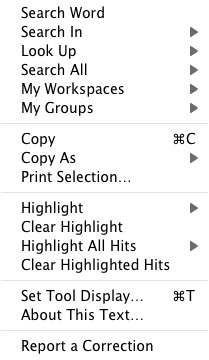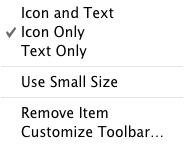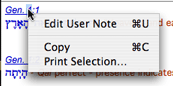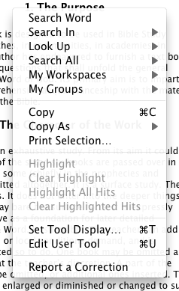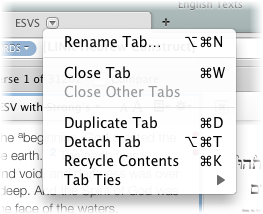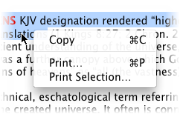Argument Entry box (Search and Tool Tab)
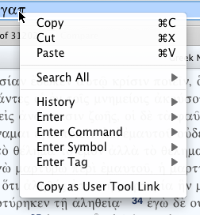
Argument Entry box (Search All, Parallel, and User Notes Tabs)
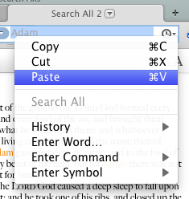
Bible Text Pane (Search, Parallel, Text, or Reference List Tabs)
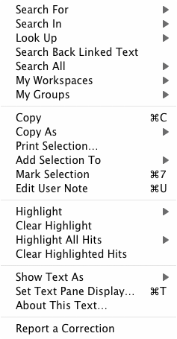
Construct Tabs: Construct Area
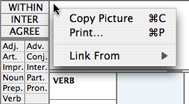
Construct Tabs: Description Box
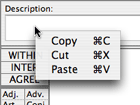
User Notes and User Tools Edit Windows
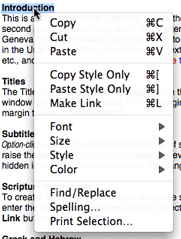
Image Tabs (Graphs, Picture, Diagram)
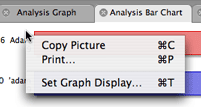
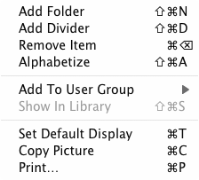
Map Tab
Available options depend on whether or not a name is selected
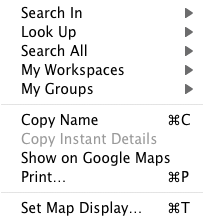
Timeline Tab
Available options depend on whether or not a name is selected
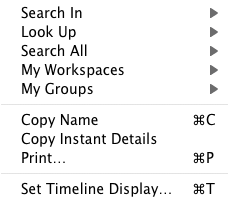
Search Entry Area of Search Tab
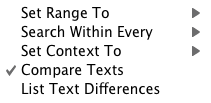
Report Tabs (Analysis, Concordance, Table, Book Name, Text Differences, Timeline Report, and Tool Table Tabs)
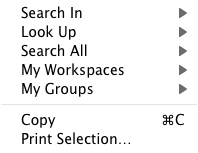
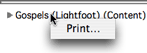
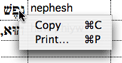
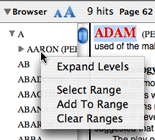
Search Entry Area (More Options) of a Tool Tab